I am having problems with missed or skipped recordings
How EyeTV Recordings Are Made
This article provides information about how to resolve problems related to missing or skipping recordings.
First is a description of how EyeTV recordings normally occur. Use this description to determine what part of your recording process is likely failing, then reference the corresponding Troubleshooting article.
The Troubleshooting sections break down a particular step in the recording process further, and includes a number of specific instructions to try in order to avoid failed, or incomplete recordings.
Step 1: Scheduling
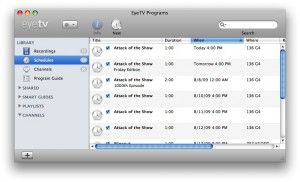
A schedule is created. This can be a manual schedule created by clicking the New button in the EyeTV Programs window, or by clicking the record button from the Program Guide, or generated via a Smart Guide or Smart Series guide.
Any of these will generate a Schedule entry within the Schedules section of the EyeTV Programs window, and a corresponding “.eyetvsched” file within your EyeTV Archive. This file is like a placeholder for the future recording, containing the specific date, time, and channel information for that recording.
Troubleshooting: Schedules are not created
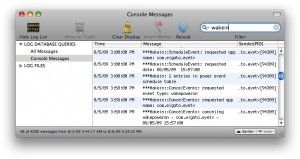
Step 2: Power Manager Events
EyeTV sets an Event within the Mac’s Power Manager corresponding to the Schedule from Step 1. The Power Manager is a special subsystem of your mac that constantly monitors the Mac’s state, even when the computer itself is asleep, or off.
The Event will wake the Mac, or turn it on depending on what state it is in, then activate EyeTV so that the scheduled recording can be made. In order to give your Mac sufficient time to start up, the actual Event is set 1-2 minutes prior to the scheduled recording start time.
EyeTV uses a small script called Wakein to set the Events in the Power Manager schedule.
Troubleshooting: Events are not set in the Power Manager Schedule
Step 3: Waking the Mac
The Power Manager Event brings the Mac to full wakefulness and activates EyeTV to perform the scheduled recording.
EyeTV will launch if it is not open already, initialize the tuner hardware, and create the “.eyetv” recording file.
Troubleshooting: Mac does not wake for Power Manager Events, or EyeTV does not activate
Step 4: Recording
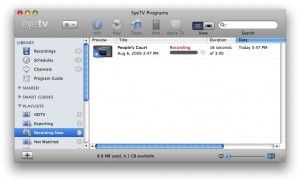
Recording occurs. EyeTV records the television stream to the recording file, and stops at the appropriately scheduled time.
Troubleshooting: Recording is not made, or Recording is incomplete

