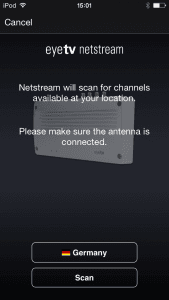EyeTV Netstream 4C can be setup using a Mac, PC, smartphone or tablet
EyeTV Netstream 4C can be setup using a Mac, PC, smartphone or tablet
Mac Setup
On the Mac, EyeTV Netstream 4C uses EyeTV software, which is included. You’ll need OS X 10.6.8 or later, with a 2.0 GHz Intel CPU.
You can use the EyeTV software to setup EyeTV Netstream 4C. The EyeTV Setup Assistant will take you through the process of finding channels via the Auto Tune process.
First, choose Elgato as the manufacture, and EyeTV Netstream 4C as your product.
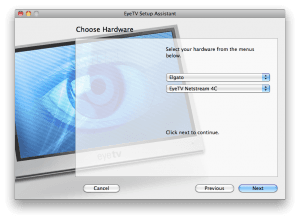
Then, select the EyeTV Netstream 4C as the particular Network Device you want to use. This step is there just in case you have other EyeTV-compatible network devices on the same network.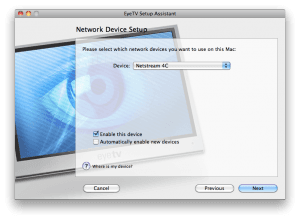
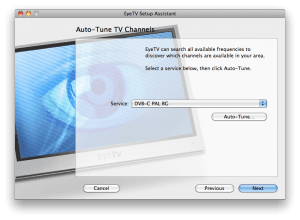
Please Note: Before you use the Auto-Tune function to find channels, make sure that no other software clients are trying to access your EyeTV Netstream . If there other clients connected, then the Auto-Tune may fail.
PC Setup
On the PC, EyeTV Netstream 4C uses TerraTec Home Cinema software (THC), which is also included. You’ll need Windows 8 or later, with a 2.0 GHz Intel/AMD CPU.
EyeTV Netstream 4C works with THC version 6.32.x or higher.
After you start THC, you can go to the Options tab in the Settings window to see all 4 tuners for EyeTV Netstream 4C.
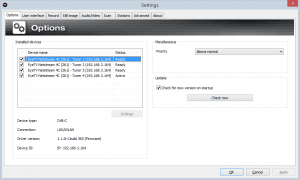
Visit the Scan tab in the Settings window, and then you can press the Scan button to search for channels.
Please Note: Before you use the Scan function to find channels, make sure that no other software clients are trying to access your EyeTV Netstream. If there other clients connected, then the Auto-Tune may fail. You can tell if a tuner is in use since it will be listed as “Active” in the Options tab.
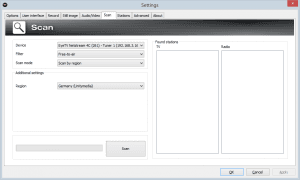
Handheld Setup
The complete list of supported devices can be found here:
Download the free EyeTV Netstream app by Elgato Systems from the App Store for iOS, or Google Play or the Amazon Appstore for Android.
Start the EyeTV Netstream app and follow the on-screen instructions.
Select your country, and then press the Scan button.